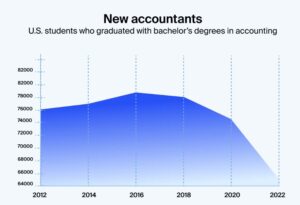Ever found yourself staring at the dreaded ‘storage full’ alert on Google Drive? It’s a common issue, especially when you’re trying to keep everything from family photos to work documents in one place. But don’t worry, getting more space on Google Drive without spending a dime is possible. Whether it’s using multiple accounts or tapping into Google’s own features, there are ways to stretch that free storage limit. Let’s dive into some practical tips and tricks that can help you unlock more space on Google Drive for free.
Key Takeaways
- Create multiple Google accounts to maximize free storage options.
- Clean up unnecessary files and utilize Google’s built-in tools to manage space efficiently.
- Keep an eye out for Google’s promotions and referral programs to gain additional storage.
Mastering the Art of Free Google Drive Storage
The Secret Sauce to Unlimited Storage
Alright, let’s spill the beans. Google Drive gives you 15 GB of free storage right off the bat. But here’s the kicker: that’s shared across all your Google services. So, if you’re like me and have a gazillion emails, photos, and documents, that space can vanish quicker than a cookie on a cheat day. But don’t worry, there are ways to stretch that storage like a pro.
- Multiple Accounts: Set up more than one Google account. Each account gets its own 15 GB, so you can juggle between them and keep your files neatly organized.
- Google Photos: Use Google Photos to store high-quality images without eating into your Drive space. It’s like magic, but real!
- Shared Drives: Collaborate with friends or colleagues using shared drives. This way, you can access large files without storing them in your personal account.
Why Google Drive is Your Best Friend
Google Drive is like that reliable friend who’s always there when you need them. It’s accessible from anywhere, on any device. Need to pull up a document on your phone while you’re at the coffee shop? No problem. Forgot your laptop at home? Just log in from any computer. Plus, it keeps everything safe and sound in the cloud, so you don’t have to worry about losing your precious files.
With Google Drive, you’re not just storing files; you’re organizing your digital life.
How to Outsmart Storage Limits
Feeling cramped by that 15 GB limit? Let’s outsmart it together. Here are some clever hacks:
- Clean Up Regularly: Delete old or unnecessary files. You’d be surprised how much space those forgotten documents take up.
- Use Compression Tools: Compress large files before uploading. This reduces their size and saves space.
- Take Advantage of Google Workspace: If you’re a student or work for a nonprofit, you might qualify for Google Workspace for Education or Nonprofits, which offers more storage options.
By following these steps, you can maximize your Google Drive storage without spending a dime. It’s all about being smart with your space and knowing a few insider tricks.
Creative Hacks for Expanding Your Google Drive Space
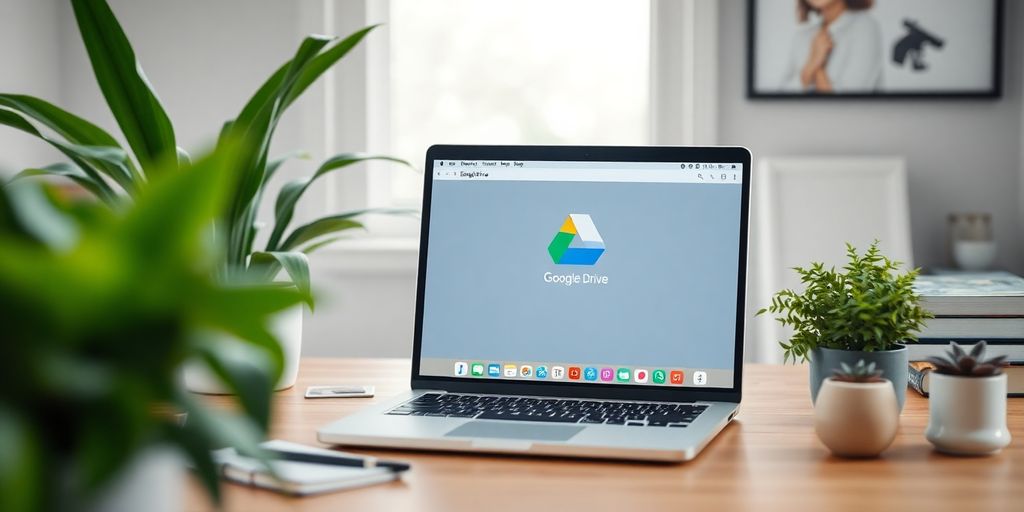
The Magic of Multiple Accounts
Alright, let’s talk about a nifty little trick that might just be your new best friend—using multiple Google accounts. Imagine this: each Google account comes with a whopping 15GB of free storage. So, why not create a few extra accounts and spread your files across them? It’s like having a bunch of tiny closets instead of one big one. Sure, it might take a bit of juggling, but hey, it’s free storage! Just remember to keep track of which files are where.
Leveraging Google’s Hidden Gems
Google Drive has a few secret weapons up its sleeve. Have you ever checked out Google’s Backup and Sync tool? It’s a lifesaver! This tool lets you back up your photos and documents to Google Drive without eating into your 15GB limit. Plus, Google Photos offers free unlimited storage for photos if you don’t mind a slight reduction in quality. It’s like finding a hidden stash of candy in the pantry—sweet!
The Power of Referral Programs
Now, here’s a fun way to boost your storage without lifting a finger. Some cloud services offer extra storage space if you refer friends to sign up. While Google Drive isn’t known for this, it’s worth checking out other platforms that might offer similar deals. It’s like getting a bonus for doing something you’d probably do anyway—talking to your friends! Plus, exploring other cloud storage solutions might open up new possibilities you hadn’t considered.
Pro Tip: Always keep an eye on your current storage usage. You don’t want to be caught off guard with a full Drive right when you need to save something important. A little organization can go a long way in managing your digital life.
Navigating Google Drive Like a Pro
Organizing Your Digital Life
So, you’ve got a bunch of files scattered all over your Google Drive, and you’re feeling like a digital hoarder? Don’t worry, we’ve all been there. The trick is to make your Drive feel less like a chaotic attic and more like a sleek, organized library. Start by creating a clear folder structure. Think of it like organizing your closet—shirts in one section, pants in another. You might want to set up folders for work, personal stuff, and maybe even one for those "just in case" files. Color-coding folders can also make it easier to spot what you need at a glance.
The Zen of File Management
Once your folders are in place, it’s time to tackle those individual files. Naming conventions are your best friend here. Use descriptive names that make sense to you, like "2024_TaxDocs" or "Vacation_Photos_Italy"—you get the idea. And don’t forget to make use of Google Drive’s search capabilities. It’s like having a personal assistant who knows where everything is, even if you don’t. For those of us who can’t remember what we had for breakfast, this is a lifesaver!
Avoiding the Dreaded Storage Full Alert
Ah, the dreaded "storage full" alert—it’s like the smoke alarm of the digital world. But with a few clever tricks, you can keep it at bay. First off, regularly clean out your Drive. Delete files you no longer need, and don’t be afraid to empty that trash bin. You can also compress files to save space. And for those hefty files you can’t bear to part with, consider moving them to another storage option, like an external hard drive. This way, your Google Drive stays lean and mean, ready for whatever you throw at it.
"Mastering Google Drive is all about making it work for you, not the other way around. Keep it tidy, and you’ll always find what you need, when you need it."
By keeping your Drive organized and knowing how to manage your files efficiently, you’ll not only save space but also save yourself a lot of headaches. Plus, you’ll look like a digital wizard to your friends. And who doesn’t want that?
For more tips on how to maximize productivity with Google Drive, check out our comprehensive guide.
The Ultimate Guide to Google Drive Storage for Free
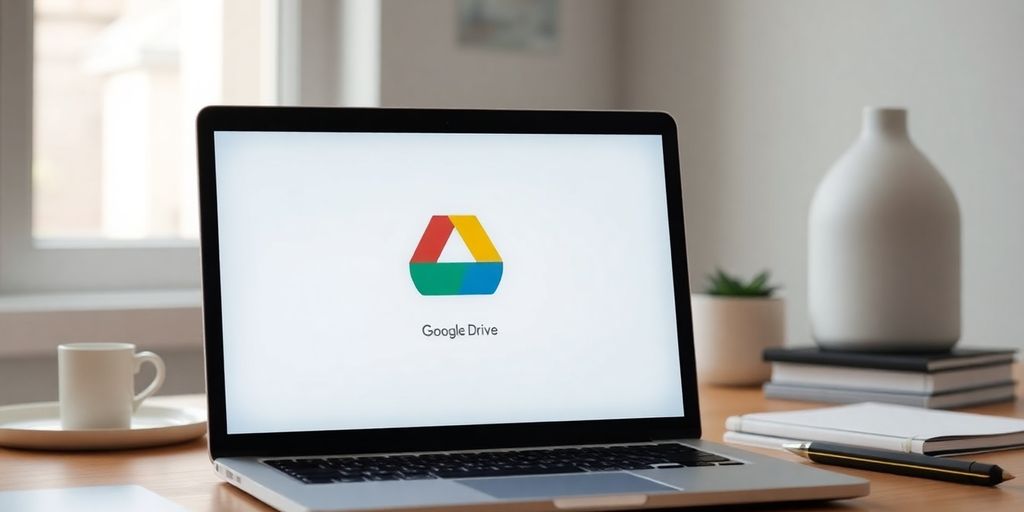
Ever felt like there are secret doors in Google Drive that only a few know about? Well, you’re not entirely wrong. Google Drive is packed with features that are often overlooked. For instance, did you know you can use Google Photos to store unlimited photos and videos in high quality? That’s right, just switch your settings to "High Quality" and watch your storage woes disappear.
Another nifty trick is using Google Docs, Sheets, and Slides offline. Install the Google Docs offline extension, and you can work without an internet connection—your changes sync as soon as you’re back online. This not only saves data but also keeps your files handy when you’re on the move.
Pro Tip: Use Google Keep for quick notes and lists. It’s like having sticky notes that never run out of glue.
Google Drive gives you a generous 15GB of free storage, but if you’re not careful, it can fill up faster than you can say "Oops!" Here’s how to stretch that space:
- Clean Up Your Gmail: Emails with large attachments can hog your space. Use the "has:attachment larger:10M" search in Gmail to find and delete space-eaters.
- Use Google Photos Wisely: As mentioned, switch to "High Quality" for free unlimited storage.
- Manage Shared Files: Files shared with you also count towards your quota. Regularly review and remove any that you no longer need.
For those who need more, consider signing up for multiple Google accounts. Each one gives you an extra 15GB. It’s a bit of a juggle, but hey, free storage is free storage!
Navigating the world of Google Drive can feel like a minefield of do’s and don’ts. Let’s break it down:
Do:
- Use Google Drive’s "Quick Access" feature to find recent files quickly.
- Regularly back up important files to ensure they’re safe from accidental deletions.
Don’t:
- Don’t forget to empty the trash. Files in the trash still count against your storage.
- Avoid storing unnecessary duplicates. Use tools like the Duplicate File Finder to keep your drive tidy.
Remember, Google Drive is your digital filing cabinet. Keep it organized, and it’ll serve you well. And if you’re ever in doubt, there’s always a community of users ready to help you out.
Conclusion
So there you have it, folks! Navigating the world of Google Drive storage doesn’t have to be a headache. With a little creativity and some savvy tricks, you can stretch that free space further than you thought possible. Whether you’re juggling multiple accounts or just cleaning up old files, there’s always a way to squeeze out a bit more room. And hey, if all else fails, maybe it’s time to consider that premium plan. After all, peace of mind knowing your files are safe and sound is worth its weight in gigabytes. Happy storing!
Frequently Asked Questions
How can I get more free space on Google Drive?
You can create multiple Google accounts, each giving you 15 GB of free storage. Additionally, keep an eye out for promotions or referral programs that offer extra space.
Is it possible to have unlimited storage on Google Drive?
While Google doesn’t offer unlimited storage for free, using a Google Workspace for Education account can provide more space. Alternatively, paid plans offer larger storage options.
What happens if my Google Drive storage is full?
If your storage is full, you won’t be able to save new files or receive emails. It’s important to regularly clean out unnecessary files and consider upgrading your storage if needed.