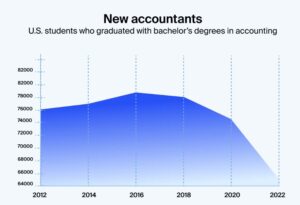Ever scratched your head wondering how to make the most out of Google Cloud Storage? Well, you’re not alone. Google Cloud Storage is a powerhouse for storing data, but getting a grip on it can feel a bit like piecing together a puzzle. This guide is here to break it all down for you. From setting up your first bucket to keeping your data safe, we’ve got it covered. So, let’s roll up those sleeves and dive into the world of Google Cloud Storage how to use it effectively.
Key Takeaways
- Get started with Google Cloud Storage by understanding its basic features and setting up your first bucket.
- Enhance your storage management by organizing files with folders and using labels for easy retrieval.
- Ensure your data is safe with encryption, access controls, and by following best practices for data protection.
Mastering Google Cloud Storage Like a Pro
Understanding the Basics of Cloud Storage
Alright, let’s kick things off with the basics. Imagine Google Cloud Storage as your virtual attic, but way more organized and without the dust bunnies. It’s a place where you can stash all your digital clutter, from photos to spreadsheets. The cool part? You can access them anytime, anywhere. Think of it as your personal digital butler, always ready to fetch your files on command.
Navigating the Google Cloud Console
Now, diving into the Google Cloud Console might seem a bit like entering a spaceship cockpit. But don’t worry, you won’t need a degree in rocket science. The console is your command center where you manage your storage buckets and files. Picture it like your favorite video game dashboard, complete with all the controls to organize your digital empire. Just remember, practice makes perfect, and soon you’ll be navigating it with ease.
Setting Up Your First Bucket
So, you’re ready to create your first bucket, huh? Think of a bucket as a magical container that holds your files. First, you’ll need to name it—something catchy yet cryptic like "ProjectX_SecretFiles" (but maybe not too secretive). Then, decide where in the world it will live. Google Cloud lets you pick a location, which is super handy for optimizing speed and access. Finally, set permissions to control who gets to peek inside. Voilà, you’ve just set up your first bucket and are well on your way to mastering cloud storage like a pro!
Tips and Tricks for Effortless Storage Management

Organizing Your Files with Folders
Ever feel like your digital life is a cluttered mess? Well, organizing your files in Google Cloud Storage is a bit like tidying up your room—once you get started, you’ll wonder why you didn’t do it sooner. Use folders to keep your files neat and tidy. Think of them as drawers in your digital filing cabinet. You might have a folder for invoices, another for project files, and one for cat memes—because why not? This makes it easier to find what you need without rummaging through a virtual junk drawer.
Utilizing Labels for Easy Retrieval
Labels are your best friends when it comes to finding stuff quickly. Imagine them as sticky notes you slap on files to remind you what’s what. You can tag files based on project names, urgency, or even mood (happy, sad, meh). When you need to pull up that important document, just search by the label and voilà! It’s like having a personal assistant who knows where everything is.
Automating Backups and Syncing
Let’s face it, we’re all a bit lazy when it comes to backing up our data. But with Google Cloud Storage, you can automate this process and never lose sleep over lost files again. Set up automatic backups to run at regular intervals, and sync your data across devices effortlessly. It’s like having a magical elf that ensures your data is safe and sound, without you lifting a finger. And if you’re looking to optimize your cloud resources, consider implementing autoscaling and cost strategies to keep everything running smoothly without breaking the bank.
Pro Tip: Automate your backups and let technology handle the heavy lifting, so you can focus on more important things, like deciding what to binge-watch next.
Security First: Keeping Your Data Safe
Understanding Encryption and Access Control
Alright, let’s chat about how Google Cloud Storage keeps your data safe and sound. First off, Google Cloud uses encryption to shield your data both at rest and in transit. Picture it like a digital lock and key system that only the right people can access. When your data is "at rest," it’s just chilling on a server somewhere, and Google makes sure it’s locked up tight. And when it’s "in transit"—say, traveling from your laptop to the cloud—it’s still wrapped up in this secure layer, so no digital eavesdroppers can sneak a peek.
But wait, there’s more! Access control is another biggie. Google lets you decide who can see what. You can set permissions so only your team or specific users can access certain files. It’s like having a VIP list for your data.
Best Practices for Data Protection
Now, you might wonder, "How can I make sure my data stays under wraps?" Here are a few tips:
- Use Strong Passwords: Ditch "password123" and go for something robust. Mix up letters, numbers, and symbols.
- Enable Two-Factor Authentication (2FA): This adds an extra step for logging in, like getting a text with a code. It’s a hassle for hackers, but easy for you.
- Regularly Update Permissions: Keep an eye on who has access to your data. If someone leaves your team, make sure their access is revoked.
Remember, keeping your data safe is like locking your front door. It might seem like a chore, but it’s worth the peace of mind.
Compliance and Regulatory Considerations
Finally, let’s talk compliance. Depending on your industry, there might be rules about how you handle data. Google Cloud helps you meet these standards, whether it’s GDPR in Europe or HIPAA in healthcare. They provide tools and documentation to ensure you’re checking all the right boxes.
In short, Google Cloud Storage has your back when it comes to security. By using encryption, managing access, and staying compliant, you can rest easy knowing your data is in good hands. And hey, if you want to dive deeper into cloud storage solutions, check out this collection of guides and resources that covers everything from file systems to advanced security tips.
Integrating Google Cloud Storage with Your Workflow
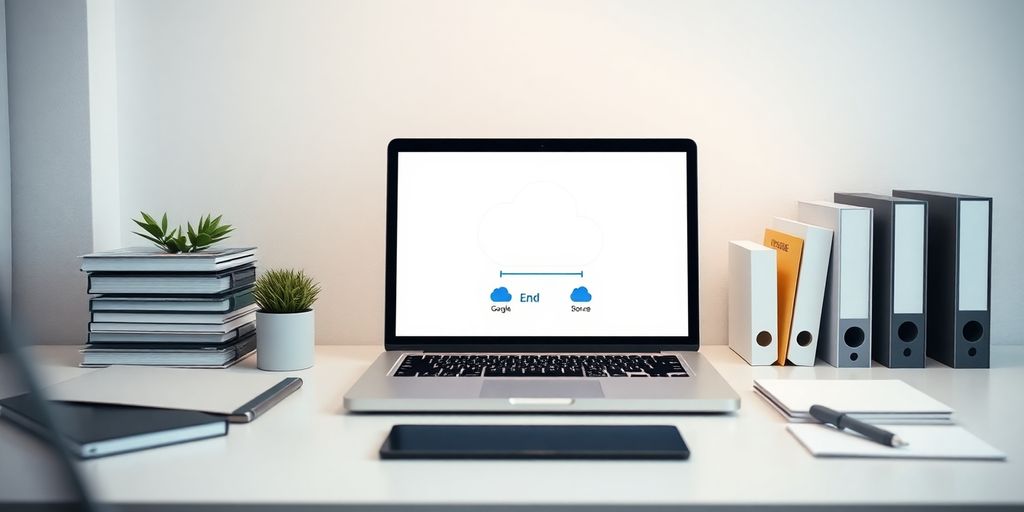
Connecting with Other Google Services
Alright, let’s talk about making Google Cloud Storage your new best friend in the digital world. Imagine it as the glue that holds all your Google services together. Whether you’re using BigQuery for your data analysis or Google Docs for your documents, integrating Google Cloud Storage can streamline your operations. You know how in this guide they talk about setting up workflows in BigQuery? Well, that’s just one example of how you can use Google Cloud Storage to store outputs from your data crunching sessions.
Here’s how you can make the most of it:
- Google Drive Integration: Use Google Cloud Storage to back up all your Google Drive files. It’s like having a safety net for your digital life.
- Collaborate with Google Workspace: Share files seamlessly across Google Workspace apps. No more "where did I save that file?" moments.
- Sync with Google Photos: Automatically back up your photos and videos to the cloud. Because losing those vacation photos is not an option.
Using APIs for Custom Solutions
Feeling a bit tech-savvy? Time to roll up those sleeves and dive into APIs. Google Cloud Storage APIs let you customize how your data flows. Whether you’re building an app or just want to automate some tasks, APIs are your ticket to a personalized experience.
Here’s a simple breakdown of what you can do:
- Automate File Transfers: Set up scripts to move files between your local system and the cloud without lifting a finger.
- Custom Data Management: Create tools that help you organize and retrieve your files in a way that makes sense to you.
- Integrate with Third-Party Apps: Use APIs to connect Google Cloud Storage with other apps and services you love.
Streamlining Your Financial Management
Let’s face it, managing finances can be a drag. But with Google Cloud Storage, it doesn’t have to be. Imagine automatically storing your financial statements in the cloud, ready for you whenever you need them. No more hunting through email attachments or old folders.
Here’s how you can make it work for you:
- Automate Statement Storage: Set up rules to automatically save bank statements and invoices to Google Cloud Storage.
- Organize with Ease: Use folders and labels to keep everything tidy and accessible.
- Secure Access: Ensure that only you and your trusted accountant can access sensitive financial data.
Pro Tip: "If you’re already using Google Sheets for budgeting, linking it with Google Cloud Storage can give you an unbeatable combo of accessibility and security."
Incorporating Google Cloud Storage into your workflow might just be the smartest move you make today. It’s about time your digital life got a little easier, right?
Conclusion
So there you have it, folks! Google Cloud Storage isn’t just a place to dump your files and forget about them. It’s like having a super-organized digital butler who never misplaces your stuff. Whether you’re a tech newbie or a seasoned pro, GCS offers a buffet of features that can cater to your every need. From storing cat videos to managing complex data sets, it’s got your back. And let’s be honest, in a world where data is king, having a reliable storage solution is like having a secret weapon. So go ahead, give it a whirl, and watch your data management woes disappear faster than a donut at a police station. Cheers to a clutter-free digital life!
Frequently Asked Questions
What is Google Cloud Storage?
Google Cloud Storage is a service by Google that lets you store and access data online. It’s like a big digital locker where you can keep your files safe and get them whenever you need.
How can I start using Google Cloud Storage?
To use Google Cloud Storage, first, you need to sign up for a Google Cloud account. Then, you can create storage buckets to keep your files organized and upload your data.
Is my data safe on Google Cloud Storage?
Yes, Google Cloud Storage uses strong security measures like encryption to keep your data safe. Only people you allow can access your files.