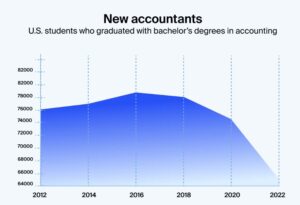In today’s fast-paced digital world, managing your files efficiently is more important than ever. Microsoft OneDrive offers a versatile cloud storage solution that can help you keep your documents organized and accessible from anywhere. Whether you’re working from home or collaborating with a team, OneDrive’s features can make your life a whole lot easier. Here, we’ll share some practical tips and tricks to help you get the most out of OneDrive cloud storage, streamline your workflow, and avoid common mistakes.
Key Takeaways
- OneDrive’s hidden features can significantly boost your productivity if you know where to find them.
- Integrating OneDrive with other Microsoft tools like Teams can enhance collaboration and streamline your workflow.
- Paying attention to sharing permissions and regular backups can prevent data loss and security issues.
Unlocking the Full Potential of OneDrive Cloud Storage
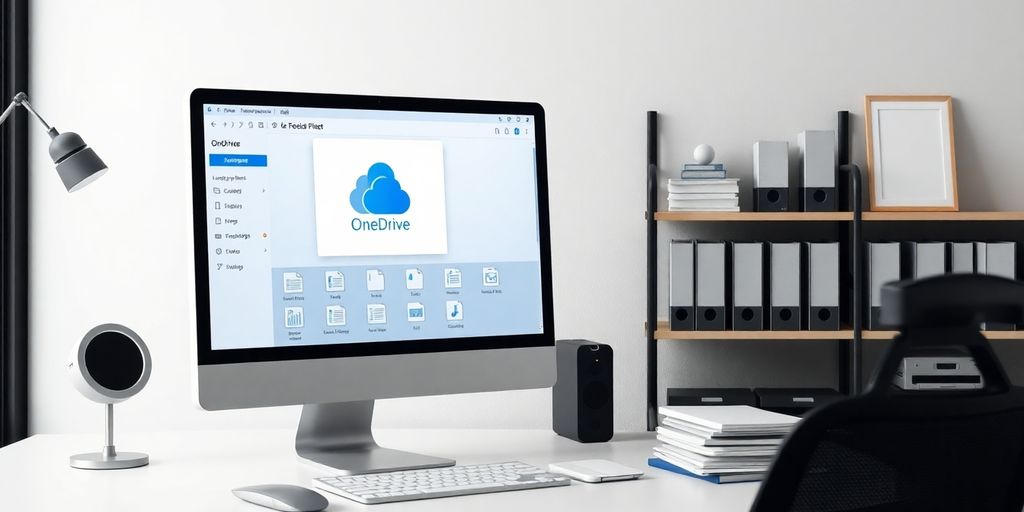
Discover Hidden Features You Never Knew Existed
So, you think you know OneDrive? Think again! This powerhouse of a cloud storage platform hides some nifty features that will make you wonder how you ever lived without them. From file restoration to offline access, these hidden gems are ready to make your life easier. Imagine never having to worry about accidentally deleting an important file. Yep, OneDrive’s got your back with its version history feature. And if you’re always on the move, offline access ensures your files are just a click away, no internet needed.
Mastering File Organization Like a Pro
Let’s face it, file chaos is a productivity killer. But with OneDrive, you can organize like a pro. Use folders and subfolders to keep everything in its place. Tagging files is another brilliant way to find what you need without the endless scrolling. And here’s a pro tip: Use consistent naming conventions. It might sound boring, but it saves tons of time in the long run. Start with dates or project names, and watch how easy it becomes to locate your files.
The Art of Seamless Collaboration
Collaboration is the name of the game, and OneDrive is the MVP. Whether you’re working on a team project or sharing files with friends, OneDrive makes it a breeze. Real-time editing means no more emailing documents back and forth. Just share a link, and everyone can work on the same document simultaneously. Plus, you can leave comments and suggestions, making teamwork as smooth as butter.
Security Tips to Keep Your Data Safe
Security is no joke, especially when it comes to your precious data. OneDrive offers several security features to keep your files safe. Enable two-factor authentication for an extra layer of protection. Also, make sure to regularly update your sharing permissions. You don’t want your sensitive data falling into the wrong hands. And remember, regular backups are your best friend; they ensure that even if something goes wrong, your data is still safe and sound.
OneDrive isn’t just a storage service; it’s your digital assistant, ready to make file management a breeze. Embrace these features and watch your productivity soar. For more tips on optimizing your OneDrive experience, check out our guide.
Streamline Your Workflow with OneDrive

Automate Your Tasks with Power Automate
Ever feel like you’re drowning in repetitive tasks? Enter Power Automate. This nifty tool lets you set up automated workflows right within OneDrive. Imagine getting a notification every time a file is uploaded to a shared folder, or automatically saving attachments from emails to your OneDrive. It’s like having a personal assistant who never misses a beat. Automate the mundane, so you can focus on the meaningful.
Integrate with Microsoft Teams for Better Collaboration
If you’re using Microsoft Teams, you’re in luck! OneDrive integrates seamlessly with it, making file sharing and collaboration a breeze. Need to share a document in a meeting? Just a few clicks and you’re done. Plus, your files stay synced across platforms, so no more "which version is the latest?" headaches. It’s all about making teamwork smooth and stress-free.
Use Version History to Your Advantage
We’ve all been there—accidentally overwriting a file or needing to revert to an earlier version. With OneDrive’s version history feature, you can breathe easy. You can roll back to previous versions of your files without breaking a sweat. It’s like having an undo button for your entire digital life. Keep your projects on track and your sanity in check with this lifesaver.
Optimize Storage with Files On-Demand
Running out of space? Don’t panic! OneDrive’s Files On-Demand feature lets you access all your files without having to download them to your device. You can see everything in your OneDrive folder, but only download what you need, when you need it. This way, you save precious storage space while keeping your files just a click away. It’s storage management made simple and effective.
OneDrive isn’t just about storing files; it’s about making your digital life easier and more efficient. With a few tweaks and the right features, you can transform how you work and collaborate. Why not give it a try and see the difference for yourself?
Avoiding Common Pitfalls in OneDrive Usage
Don't Overlook Sharing Permissions
Let’s be honest, sharing files on OneDrive can feel like navigating a maze. You click a few buttons, send a link, and hope for the best. But here’s the kicker: if you aren’t careful with your sharing permissions, you might as well be handing out keys to your house. Always double-check who you’re sharing with and what access level they have. Do they need to edit, or just view? Be stingy with those edit permissions unless you want your files to turn into a community art project.
Selective Sync: Your Storage Space Savior
Ever found your hard drive gasping for air? That’s what happens when you sync every single file to your device. Enter selective sync, your storage space superhero. With this feature, you can choose only the files you need on your device, leaving the rest safely in the cloud. This way, your laptop won’t feel like it’s carrying the weight of the world.
The Importance of Regular Backups
OneDrive is pretty reliable, but putting all your faith in one basket? Risky business. Regular backups are your safety net. Think of them as your insurance policy against tech disasters. Whether it’s an external hard drive or another cloud service, just make sure you have a backup plan. You’ll thank yourself later.
Organize Files to Avoid Chaos
Opening OneDrive to find a mess of files is like walking into a teenager’s room—chaotic and overwhelming. To keep things tidy, create a logical folder structure and use clear, descriptive names. This simple habit will save you from endless scrolling and searching. Plus, it makes you look like you’ve got your life together, even if only a little bit.
Pro Tip: Treat your OneDrive like a digital filing cabinet. The more organized it is, the easier your life becomes. Trust me, future you will appreciate the effort.
Enhancing Productivity with OneDrive's Advanced Features
Real-Time Co-Editing: Work Together, Wherever
Ever tried to collaborate on a document, only to end up with a zillion versions and a headache? Well, with OneDrive’s real-time co-editing, those days are over. This nifty feature lets you and your team work on the same document at the same time, no matter where you are. Imagine this: you’re editing a Word doc, and you can see your colleague typing away in real-time. It’s like magic, but better—it’s productivity without the chaos.
Mobile Access: Your Files on the Go
Gone are the days when you had to be glued to your desk to get work done. With OneDrive’s mobile app, your files are just a tap away, whether you’re sipping coffee at a café or lounging on your couch. Accessing and managing your files has never been easier. Plus, you can even work offline. Yup, you read that right. Just sync your files beforehand, and you’re good to go, internet or not.
Advanced Sharing Options for Teams
Sharing files with your team should be as easy as pie, and with OneDrive’s advanced sharing options, it is. You can decide who gets to view or edit your files, and for how long. Need to share sensitive info? No problem—set up a password or an expiration date. It’s all about keeping your data safe while making sure your team has what they need to get the job done.
Utilizing OneDrive for Business Insights
Want to get more out of your data? OneDrive’s got you covered with business insights that help you track and analyze file usage. You can see who’s accessing what, when, and how often. It’s like having a crystal ball for your business data. This way, you can make informed decisions and keep everything running smoothly.
Pro tip: OneDrive’s new search features can seriously boost your productivity by making it a breeze to find exactly what you need, when you need it. Say goodbye to endless scrolling and hello to efficient file management! Learn more about these features.
Wrapping It Up: OneDrive's Your New Best Friend
So there you have it, folks! OneDrive isn’t just a place to dump your files—it’s like having a personal assistant that never takes a day off. From keeping your documents safe to letting you access them from anywhere, it’s got your back. And let’s be honest, who doesn’t love a little extra help with staying organized? Whether you’re a student juggling assignments or a professional managing projects, OneDrive makes life a tad easier. So go ahead, give these tips a whirl and watch your productivity soar. Just remember, even the best tools need a little human touch now and then. Happy organizing!
Frequently Asked Questions
How do I share files on OneDrive?
To share files on OneDrive, right-click the file you want to share, select ‘Share’, and choose how you want to share it, either by email or by generating a link.
What is OneDrive's Files On-Demand?
Files On-Demand is a feature that lets you access all your files in OneDrive without having to download them and use storage space on your device.
How can I recover a deleted file in OneDrive?
You can recover a deleted file from the OneDrive recycle bin within 30 days. Just go to the recycle bin, select the file, and click ‘Restore’.