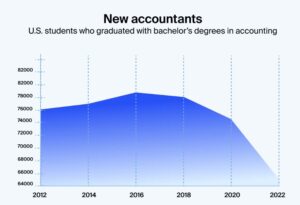In today’s fast-paced world of data analysis and business operations, efficiency is key. One common task that many professionals face is the need to convert PDF files to Excel spreadsheets. Whether you’re dealing with financial reports, customer data, or any other type of information, the ability to quickly and accurately convert PDFs to Excel can save you valuable time and effort.
Why Convert PDF to Excel?
PDF files are great for sharing documents in a consistent format, but when it comes to working with the data within those files, Excel is often the tool of choice. Excel offers powerful data manipulation features that can help you analyze, visualize, and organize information in a way that PDFs simply cannot match. By converting your PDF files to Excel, you unlock the full potential of your data and make it easier to work with.
The Challenges of Converting PDF to Excel
While the benefits of converting PDF to Excel are clear, the process itself can be fraught with challenges. PDFs are designed to preserve the layout and formatting of a document, which can make extracting data for use in Excel a complicated task. Elements like tables, charts, and text boxes can all present obstacles when trying to convert a PDF to an editable Excel format.
Methods for Converting PDF to Excel
1. Manual Data Entry
The most straightforward method for converting PDF to Excel is manual data entry. This involves copying and pasting information from a PDF file into an Excel spreadsheet. While this method can be time-consuming and prone to errors, it is a viable option for small or simple documents.
2. Using Online Tools
There are a variety of online tools available that can help automate the process of converting PDF to Excel. Tools like SmallPDF, ILovePDF, and Adobe Acrobat DC offer features specifically designed for converting PDFs to Excel spreadsheets. These tools can help streamline the conversion process and reduce the risk of errors.
3. Desktop Software
For those who frequently need to convert PDF to Excel, investing in desktop software like Adobe Acrobat Pro or Able2Extract can be a worthwhile solution. These programs offer advanced features for converting, editing, and manipulating PDF files, making them a valuable resource for business professionals.
Best Practices for Converting PDF to Excel
-
Choose the Right Tool: Evaluate your needs and choose a conversion tool that best fits your requirements. Consider factors like file size, complexity, and budget when selecting a tool for converting PDF to Excel.
-
Ensure Data Accuracy: Double-check your converted Excel file to ensure that the data has been accurately transferred from the PDF. Pay special attention to tables, formulas, and formatting to avoid errors in your final spreadsheet.
-
Optimize for Efficiency: Look for tools that offer batch conversion capabilities, OCR (Optical Character Recognition) technology, and automation features to streamline the conversion process and save time.
-
Protect Sensitive Data: If your PDF files contain sensitive information, make sure to use secure conversion tools that prioritize data privacy and protection.
The Bottom Line
Converting PDF files to Excel spreadsheets can be a game-changer for professionals looking to unlock the full potential of their data. By understanding the challenges, exploring different conversion methods, and following best practices, you can efficiently convert PDFs to Excel and optimize your workflow. Stay tech-savvy, embrace automation tools, and watch your productivity soar as you master the art of PDF to Excel conversion.