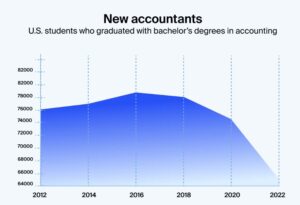In today’s digital world, protecting your data is more important than ever, especially with the rise of remote work and cloud storage. OneDrive offers various security features to help keep your files safe. This article will explore essential tips for enhancing your OneDrive security, ensuring that your sensitive information remains protected against potential threats.
Key Takeaways
- Always use strong, unique passwords and change them regularly to enhance security.
- Enable two-factor authentication for an extra layer of protection on your OneDrive account.
- Regularly monitor your account for suspicious activity to quickly address any potential security issues.
Why OneDrive Security Matters More Than Ever
The Rise of Remote Work and Cloud Dependency
So, the world has gone remote, right? Everyone’s working from their couches, kitchen tables, or wherever they can find a quiet spot. With this shift, cloud storage like OneDrive isn’t just a luxury anymore—it’s a necessity. Your files, your work, your life, all up there in the cloud. But here’s the kicker: with great convenience comes great responsibility. Keeping your data safe is more important now than ever.
Common Misconceptions About Cloud Security
Let’s clear the air. Some folks think if their data’s in the cloud, it’s automatically safe. Like, "Oh, it’s up there with the angels; nothing can touch it." But that’s not exactly true. The cloud is secure, but it’s not invincible. You need to be smart about it. Think of it like locking your front door. The lock’s strong, but if you leave the door wide open, well, you get the idea.
The Real Cost of Data Breaches
Data breaches are no joke. They’re like that one time you left your phone on the bus—except way worse. We’re talking about financial hits, losing trust, and a whole lot of headaches. It’s not just about losing files; it’s about losing credibility. And in today’s world, that’s a big deal. So, securing your OneDrive isn’t just smart; it’s essential to keeping your digital life intact.
Top OneDrive Security Features You Should Know

Encryption: Your Data's Best Friend
Alright, let’s dive into encryption. Imagine this: your data is like a diary filled with all your secrets. You wouldn’t want anyone sneaking a peek, right? OneDrive uses 256-bit AES encryption, which is like having a lock so complex that even the best lockpickers would give up. It’s like a digital fortress, keeping your stuff safe whether it’s chilling in the cloud or zooming through the internet. Want to know more about this? Check out how OneDrive and OneDrive for Business utilize AES 256-bit encryption to protect your data.
Two-Factor Authentication: Double the Protection
Now, two-factor authentication (2FA) is like having a bouncer at the club entrance. Even if someone knows the secret password, they still can’t get in without the special stamp on their hand. This means your account gets double the security. So, even if a sneaky hacker figures out your password, they’re still out of luck without the second key!
Suspicious Activity Alerts: Staying One Step Ahead
Imagine getting a heads-up every time something fishy happens with your account. That’s what suspicious activity alerts do. They keep an eye out for anything weird, like someone trying to log in from a random country or too many failed attempts to guess your password. It’s like having a security guard who’s always awake, making sure your data stays safe and sound.
Remember, these features are like having a superhero squad guarding your digital space. They’re not just cool tech stuff—they’re essential for keeping your data safe from the bad guys. So, set them up, and sleep easy knowing your data is in good hands.
Practical Tips to Enhance Your OneDrive Security

Alright, let’s dive into some practical tips to beef up your OneDrive security. It’s like locking the front door of your digital house, but with a few extra bolts and maybe a guard dog.
Creating Strong Passwords: The First Line of Defense
So, passwords. We’ve all got ’em, but are yours any good? Think of your password as the gatekeeper to your digital vault. Make it strong, unique, and long enough to keep the bad guys guessing. No "password123" nonsense, okay? Mix it up with numbers, symbols, and a sprinkle of uppercase letters.
Regular Software Updates: Keeping Vulnerabilities at Bay
Software updates are like those veggies you know you should eat but keep avoiding. They might seem annoying, but they’re crucial. Updates patch up security holes and keep things running smooth. Don’t skip ’em, or you might be leaving the door wide open for digital nasties.
Educating Your Team: Building a Security-First Culture
Here’s the deal: even the best security tools won’t save you if your team doesn’t know how to use them. It’s like giving a monkey a smartphone. Make sure everyone knows the basics of security, like spotting phishing scams and not sharing passwords. A little training goes a long way in creating a security-first mindset.
"Security isn’t just about having the right tools; it’s about having the right habits."
Remember, keeping your OneDrive secure is a team sport. Everyone’s gotta play their part to keep the data safe and sound.
Avoiding Common Pitfalls in OneDrive Security
The Dangers of Weak Passwords
Alright, let’s talk passwords. If you’re still using "123456" or "password"—we need to have a chat. Weak passwords are basically an open invitation for trouble. Think of your password as your front door key. You wouldn’t leave that under a mat, would you? So, make sure it’s strong, unique, and something only you would know. Maybe throw in a special character or two for good measure.
Phishing Scams: Don't Take the Bait
Ever get an email that looks like it’s from your bank, but something feels off? That’s phishing, my friend. Scammers are getting craftier by the day. They’ll try to trick you into handing over sensitive info with fake emails or links. Stay alert. If an email looks fishy, don’t click on any links. Better yet, go directly to the source by typing the URL yourself.
Misconfigurations: A Silent Threat
Misconfigurations are like leaving your car windows down in a rainstorm—not ideal. It’s easy to overlook those tiny settings, but they can lead to big security gaps. Regularly check your OneDrive settings to ensure everything’s locked down tight. Keep permissions tight and only share files with people you trust.
"Security isn’t just about technology. It’s about people and processes too. Make sure you’re staying one step ahead of those pesky pitfalls."
By keeping these pitfalls in mind, you’ll be better equipped to keep your OneDrive data safe and sound. And remember, a little vigilance goes a long way in the digital world.
Wrapping It Up: Keep Your Cloud Data Safe!
So there you have it! Keeping your data safe on OneDrive doesn’t have to be rocket science. With a few simple steps, like using strong passwords and enabling two-factor authentication, you can make it tough for hackers to mess with your stuff. Remember, while no system is completely foolproof, a little caution goes a long way. Treat your cloud data like your favorite snack—protect it from prying eyes and don’t share it with just anyone! Now, go ahead and enjoy the peace of mind that comes with knowing your data is secure in the cloud!
Frequently Asked Questions
What makes OneDrive a secure option for cloud storage?
OneDrive uses strong encryption to protect your files and data. It also offers features like two-factor authentication, which adds an extra layer of security when logging in. Plus, OneDrive has tools to detect suspicious activity, helping keep your information safe.
How can I improve my OneDrive security?
To boost your OneDrive security, create a strong password and change it regularly. Enable two-factor authentication and be cautious when sharing files. Always check who has access to your documents and update permissions as needed.
Is it safe to share files on OneDrive?
Yes, sharing files on OneDrive is generally safe. You can control who sees or edits your files and set expiration dates for shared links. However, always share sensitive information only with trusted people and use password protection when possible.